If you’re aiming to enjoy the nostalgic Nintendo 3DS games on your iPhone, iPad, or Apple TV, then the Limón Emulator is the ideal choice. Limón is an open-source 3DS Emulator designed for iOS devices and Apple TV, and it’s freely available.
If you’re also eager to relive the classic Nintendo 3DS games from your childhood, this guide will assist you. In the following steps, we’ll walk you through how to install the Limón emulator on your iPhone, iPad, or Apple TV. Let’s begin!
Download the Limón Emulator IPA file for iOS devices
The first thing you’ll need is the IPA file of the Limón Emulator that will be sideloaded onto your iPhone or iPad to run Nintendo 3DS games.
To download the Limón Emulator’s latest IPA file, please refer to our downloads page.
1. The above page will provide you with a Download button. Tap on it, and you’ll be redirected to Jarrod Norwell’s (the developer) BuyMeACoffee page containing all the Limón IPA releases.
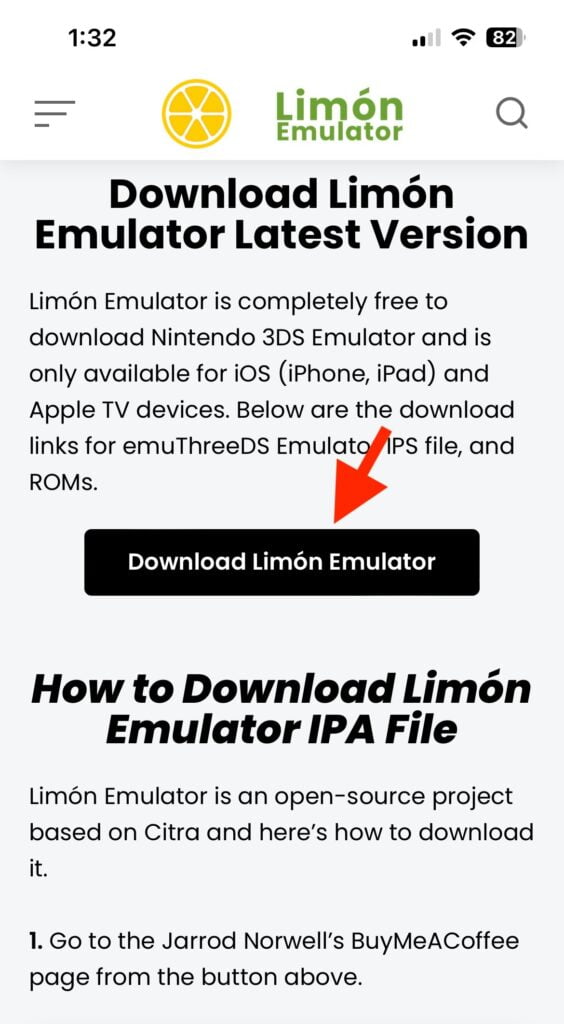
2. From the list of Limón releases, tap on the Limón release that you wish to download.
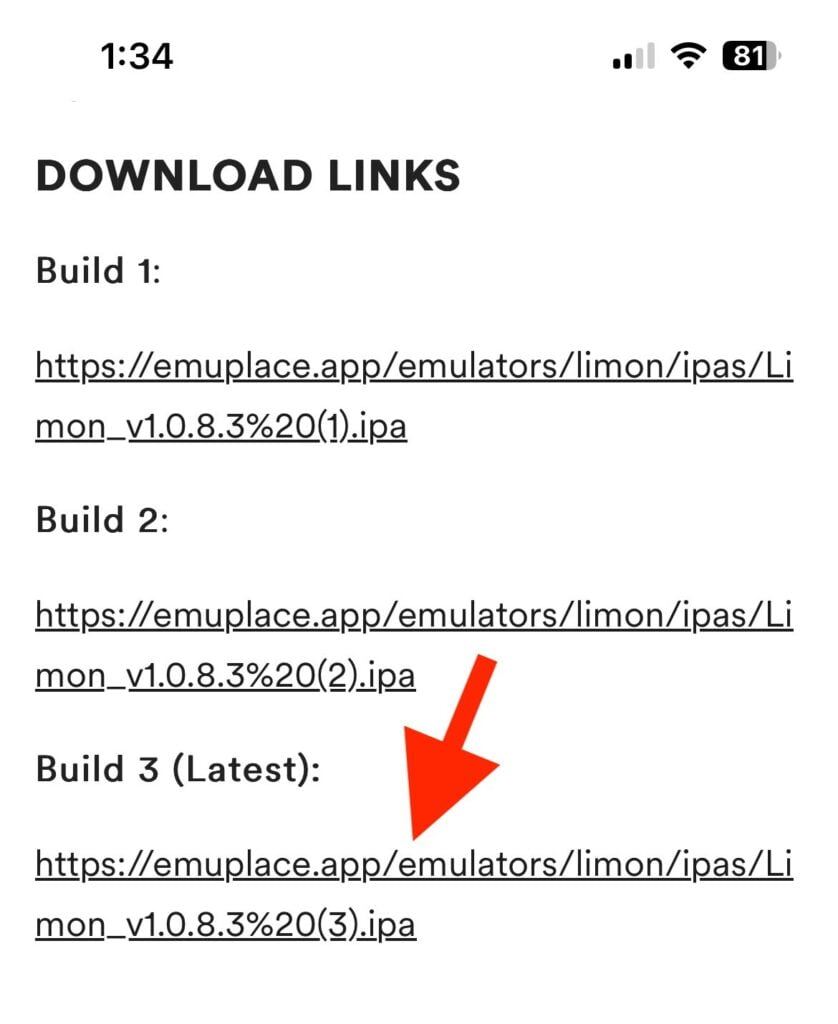
3. On the next page, click or tap on the Limón IPA file to initiate the download.
How to Install Limón Emulator on iPhone or iPad
Installing or sideloading Limón is no different. It is exactly the same as sideloading any other IPA file on an iOS device, using an alternative App Store like AltStore.
The first step is to install AltStore on your iOS device. We won’t go into the details here to keep this tutorial concise, but you can refer to our dedicated AltStore installation guide for assistance.
After installing AltStore on your iPhone or iPad and downloading the Limón IPA file, follow the steps below to install the Limón IPA file.
1. Connect your iPhone/iPad to your Windows PC using a USB cable to prevent interruptions during the installation process.
Alternatively, enable Wi-Fi and Wi-Fi Sync in iTunes, ensuring your iOS device and Windows PC are on the same Wi-Fi network.
2. Search for AltServer on your PC in the search bar and run it as Administrator.
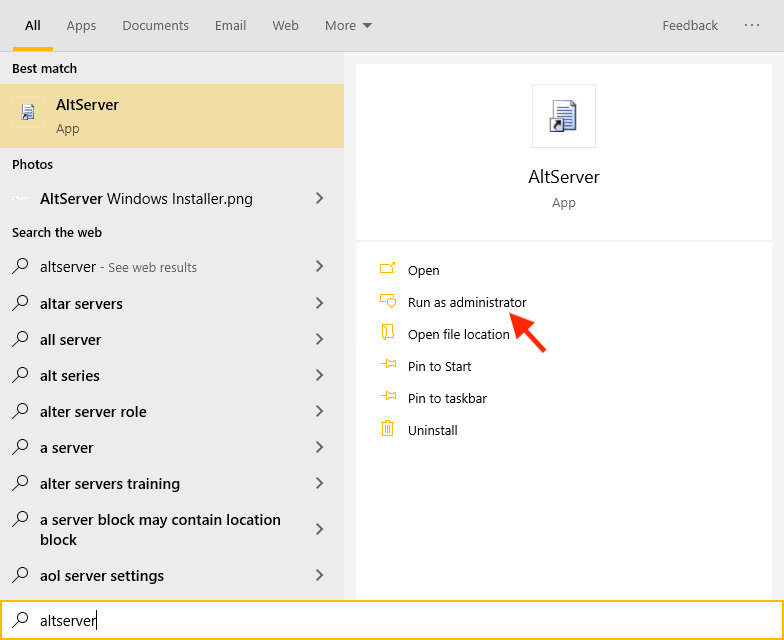
After running AltServer on your PC, launch the AltStore app on your iPhone.
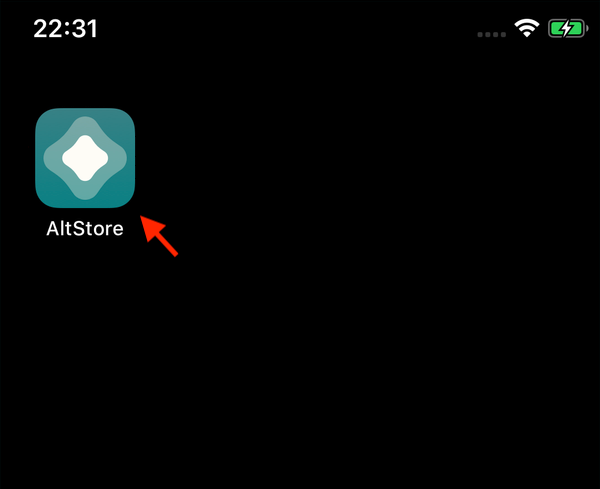
4. In the AltStore app, switch to the My Apps tab at the bottom and tap on the “+” icon in the top-left of the screen.
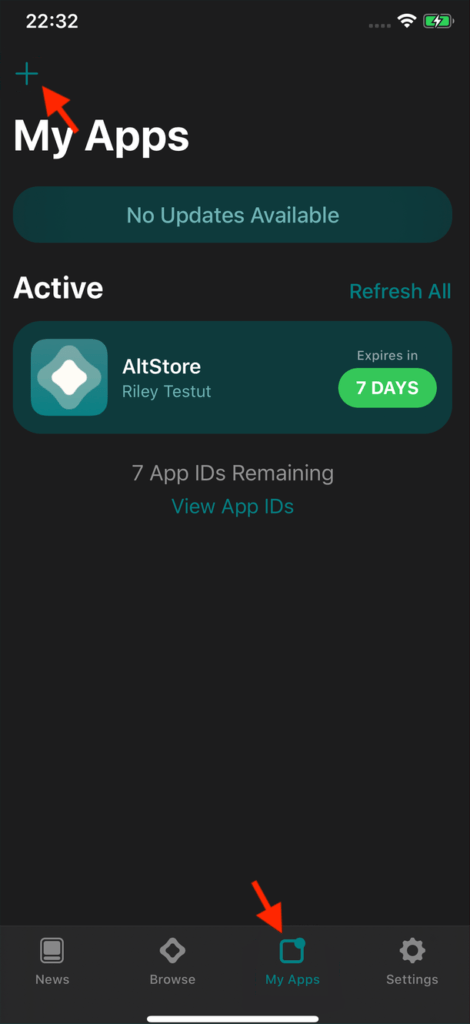
5. Navigate to the Limón IPS file that you have downloaded and select it.
6. This will initiate the installation process of the Limón app via the selected IPA file.
Wait for the installation to complete. Once done, you will find the Limón app on your Home Screen, App Library, and in the My Apps section of AltStore.
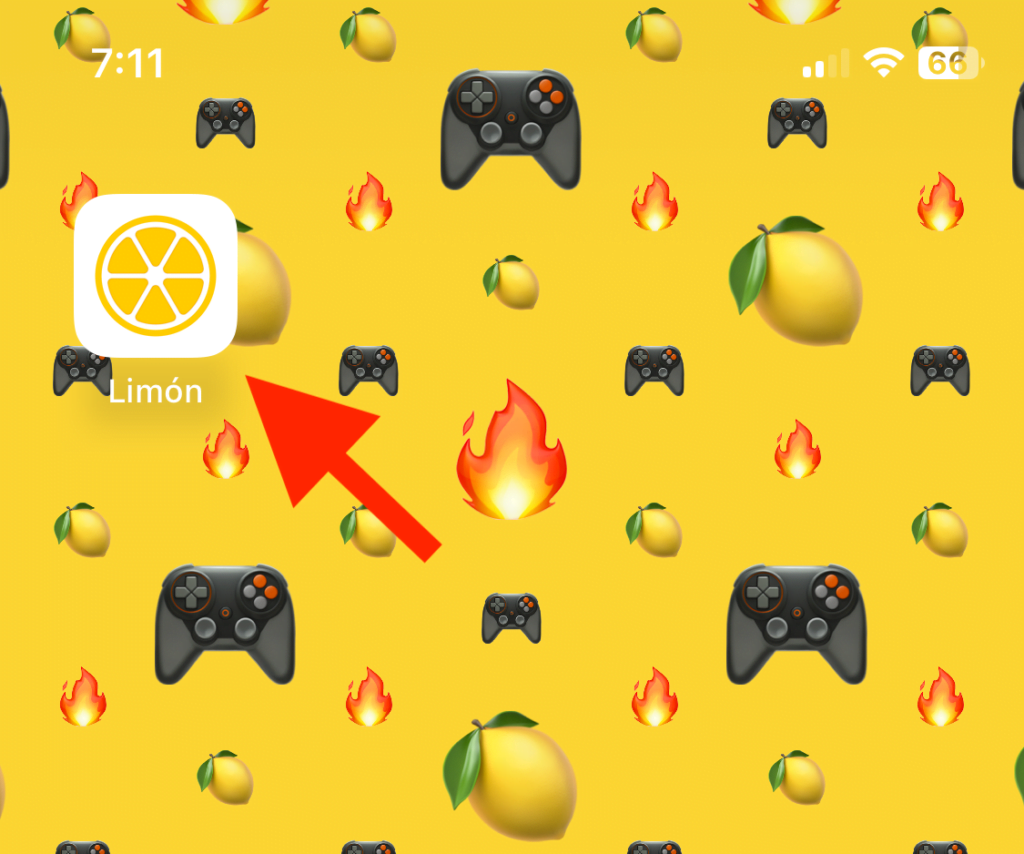
And there you go! This is how you can set up and install Limón on your iPhone or iPad. We have used AltStore to sideload the Limón IPA file as it is much more reliable and safer than other methods. However, you can also use other methods to sideload apps on your iOS device, such as using Sideloadly.
If you have any questions or suggestions, please let us know in the comments below.
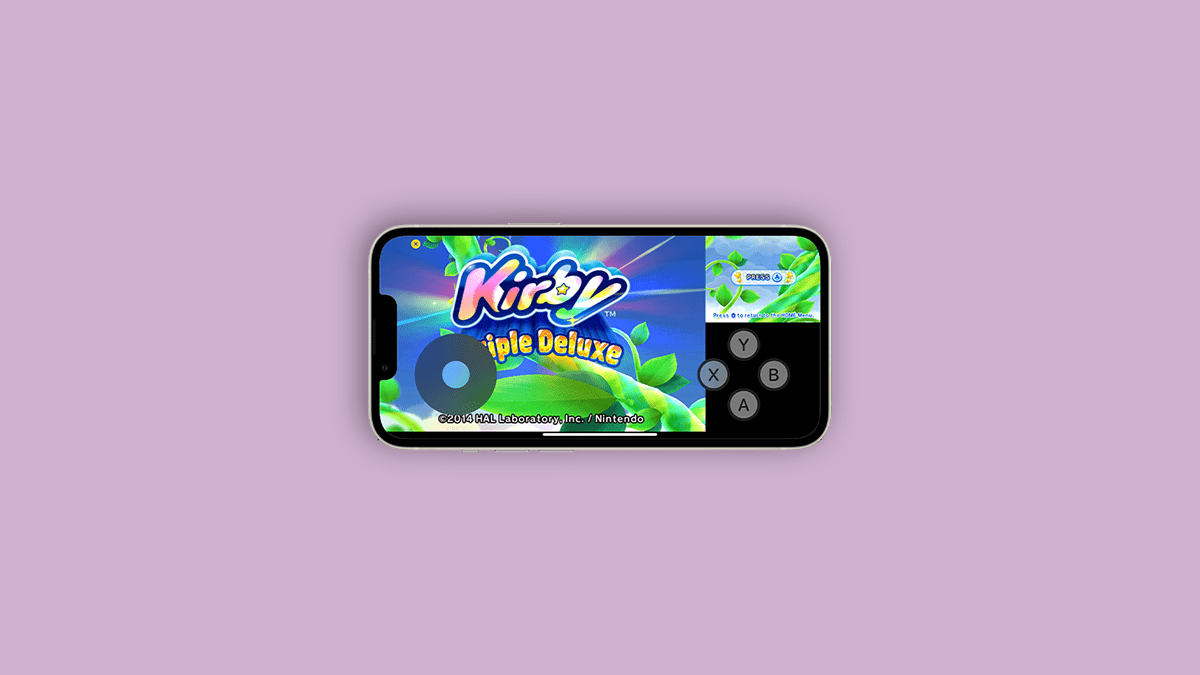
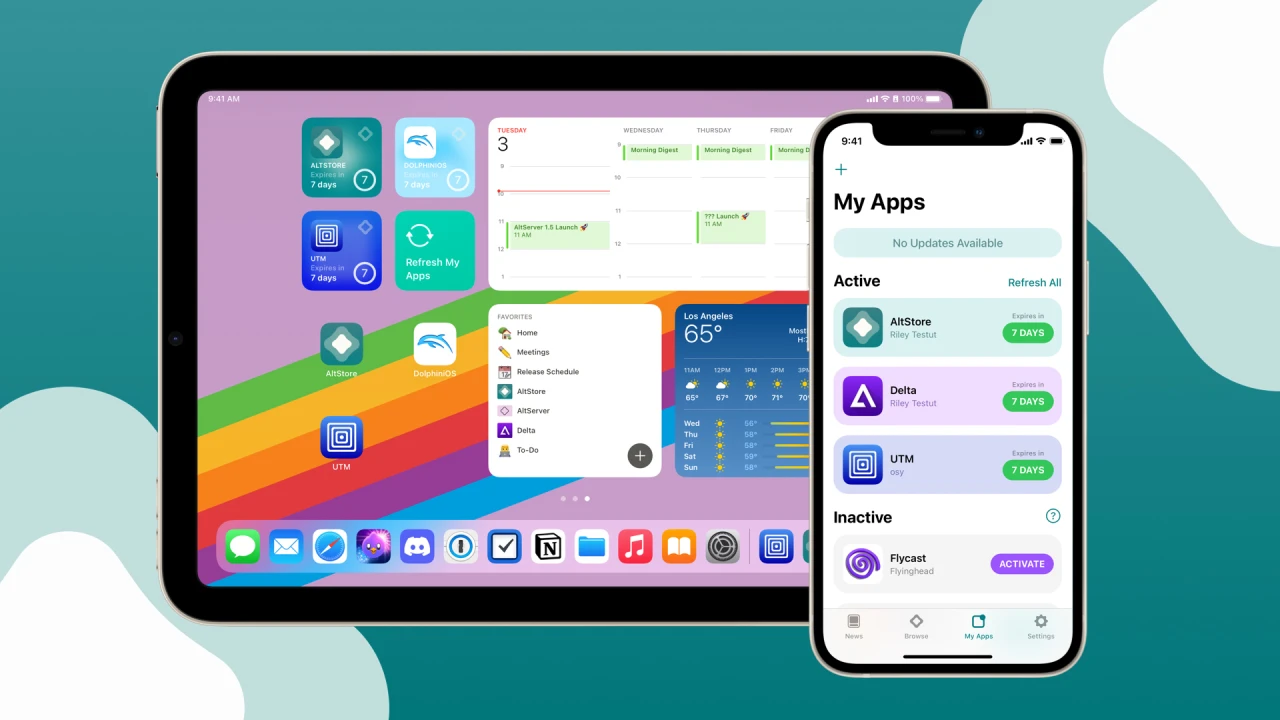
to install limon do i have to have a windows pc? does it not work with macOS?